
DZED Systems Dragonframe for Schools with Bluetooth/USB Controller (Download)
Put Dragonframe at the heart of your next stop motion film.
This Specially Priced Bundle also includes Dragonframe's Bluetooth / USB Controller:

Dragonframe's NEW Bluetooth Keypad is wireless, shock resistant and super responsive.
The most useful animation tools are available through the Dragonframe bluetooth keypad, allowing you to stay focused on animating instead of hunting around with the mouse. And the hotkeys are fully configurable, so if you really like a feature that is not on the keypad, you can move it there.
This updated controller can be used via Bluetooth or USB.To use the controller via USB, simply plug the provided USB cable into the controller and then into your computer. No batteries are required when using USB.
Features include:
- Highly responsive scissor-mechanism keys.
- Rubber molding to protect against drops.
- Ergonomic angled design.
- Locator nubs on the Stepping keys.
- Includes numbers for remote data entry with functions like Cut Back.
Specifications:
- Dimensions: 5.75? x 3.75? x 1.00?
- Weight: 7 oz (with batteries)
- Power: requires two AA batteries (included)
Dragonframe's Many Usages:
- Animation: Bring your animation to life. Professional on-screen tools for precise movements. Step, play, capture, repeat.
- Cinematography: Compose and light the perfect shot with camera controls, test shots and advanced image review tools.
- Audio: Import and edit multiple audio tracks. Perform dialogue track reading for multiple characters.
- DMX Lighting: Program animated lighting with simple keyframes. Automate work lights for the animator. Simple front light / back light programming.
- Motion Control: Use the intuitive graphical interface to program advanced camera moves.
Create Beautiful Animation, One Frame at a Time.
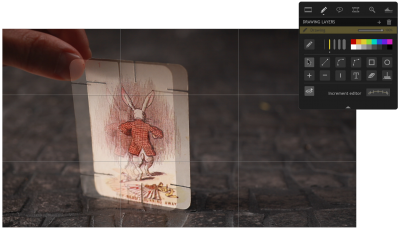
Animate Your Way
Step directly between live view and captured frames or switch to auto-toggle. Loop playback to get the sense of movement you�re aiming for. The playback and stepping functions are fully customizable for your needs.
Reference Material
Load multiple reference stills or videos and view them with your animation. Blend them with opacity, pull a chromakey (blue screen), and even assign a garbage matte to see just the part you want. Pop out reference videos into a synchronized player if you want it off to the side.
Keypad Controls
With the Dragonframe keypad, you can stay focused on animating instead of hunting around with the mouse. And the hotkeys are fully configurable, so if you really like a feature that is not on the keypad, you can move it there.
- Timeline: Frame-based editing as simple as drag and drop. Adjust timing, reshoot sequences, and even restore deleted frames.
- Drawing Tools: Mark the screen to guide your animation with vector-based drawing tools. Plot and preview motion paths with the increment editor.
- X-Sheet: Plan your scene and track your progress in the X-Sheet side panel. Add reminders, sketch motion paths and adjusting timing.
-
Guide Layers
Configure all of your composition guides, drawing layers and reference material from the Guide Layers side panel. Live View Mag: Use live view magnification to punch-in on a section of video assist image. (Canon, Nikon, Olympus and Fujifilm.)
Perfect Your Exposure, Focus & Composition
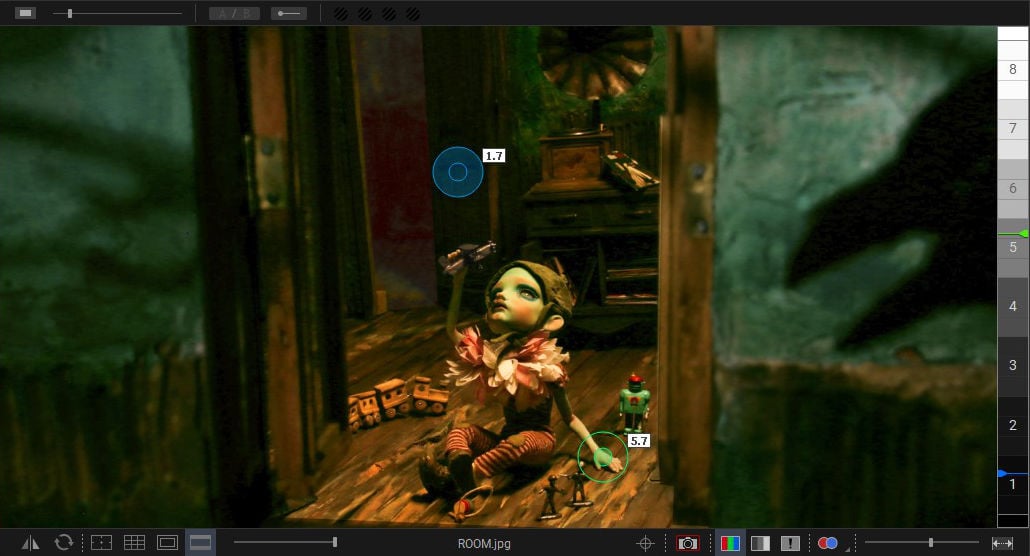
Camera Controls
Set camera settings such as shutter speed, ISO and white balance directly from the program. Check and adjust focus with Canon, Nikon, Olympus or Fujifilm cameras. Take test shots and get your shot right, before you start.
Composition
Compose for multiple formats with confidence. Create custom aspect ratio masks. Combine masks with TV-safe guides. Add grid overlays for help with composition. Add a push-in mask to allow post-production push-in or panning.
Image Review
Check images at full-resolution. Check for over or underexposed areas with the clipping view. Load images from other scenes to compare exposure and composition. Compare image contrast with the Digital Densitometer.
- Multiple Exposures: Set up multiple exposures (sub-frames) with different camera settings. Link exposures to keep their settings the same.
- Color Detection: Use the color detection tool to compare tone ranges between shots, or to judge matte lighting for greenscreen effects.
- Color Palettes: Create color swatches by sampling colors from your high-resolution images. Save as Adobe Swatch Exchange to share with other programs.
- Movie Recording: Trigger movie recording on some supported cameras. Download videos and review them within the Test Shots tray.
-
Stereoscopic 3D Tools:
View anaglyphs, set convergence or edge float, and adjust interocular distances.
Add Audio and Perform Character Track Readings
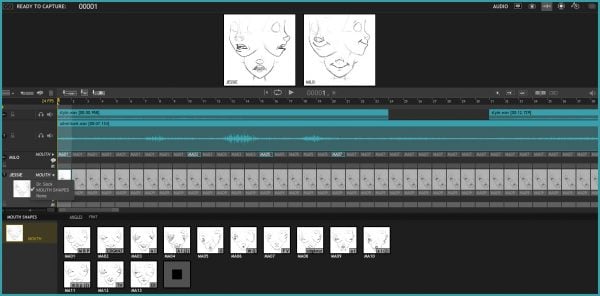
Multi-Track Editing
Import multiple audio tracks and make basic edits. Split tracks and drag segments to adjust timing on the fly. You can even move waveforms and character track readings together, to keep them in sync.
Dialogue Track Editing: Create characters, scrub through your audio, and assign words and phonetics for all your dialogue. View this data while animating, in the X-Sheet, Timeline, or Audio HUD.
- Waveform Views: View the mixed audio waveform in the Timeline or X-Sheet, so you can see what�s coming next while you are animating.
- Reference Track Audio: Use the audio from a reference movie within the audio workspace. View the video as you scrub through the audio and perform track readings.
- Time-Warp: Audio stays locked to your animation at the project frame rate. If you review your animation at a different speed, the audio adjusts to stay synced
- Custom Face Sets: Create your own face set as a multi-layered Photoshop file. Add groups for mouth, eyes, ears, or whatever parts you need.
- Audio HUD: View character dialogue or face sets while animating, in a configurable heads-up display.
Take Your Lighting to the Next Level with Dragonframe�s Exposure-Based DMX Lighting Board.
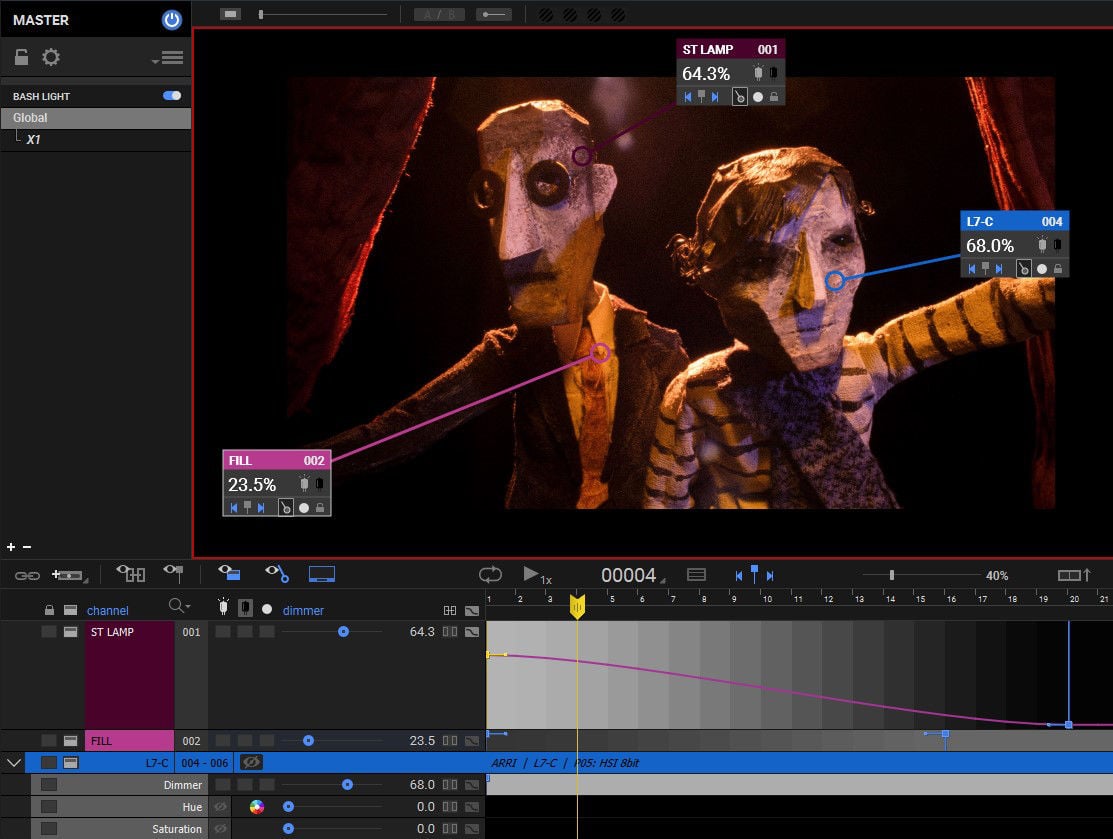
Lighting, Automated
Control up to 512 lighting channels in conjunction with our DDMX-512, DMC-32, DMC-16 or DMC+. You define your lighting program before you shoot, and then watch as Dragonframe controls your lights during the shot, leaving your animators to focus on animating.
Keyframe Smoothing
Define your lighting program with keyframes. Adjust the smoothness in each direction with a simplified �bezier� handle - giving you a large degree of control while maintaining an efficient programming interface.
Custom Expsoure Lighting
It�s easy to create custom lighting programs for different exposures. You can customize the exposure�s lighting program directly, or create a new program for one or more exposures to share.
- 512 Lights: Program up to 512 lights with the new DDMX-512 (or upgraded DDMX-S2)
- Light Profiles: Create custom light profiles to match DMX values to light output.
- Bash Light: Program a work light to use while animating.
Program Complex Camera Moves in an Intuitive Interface
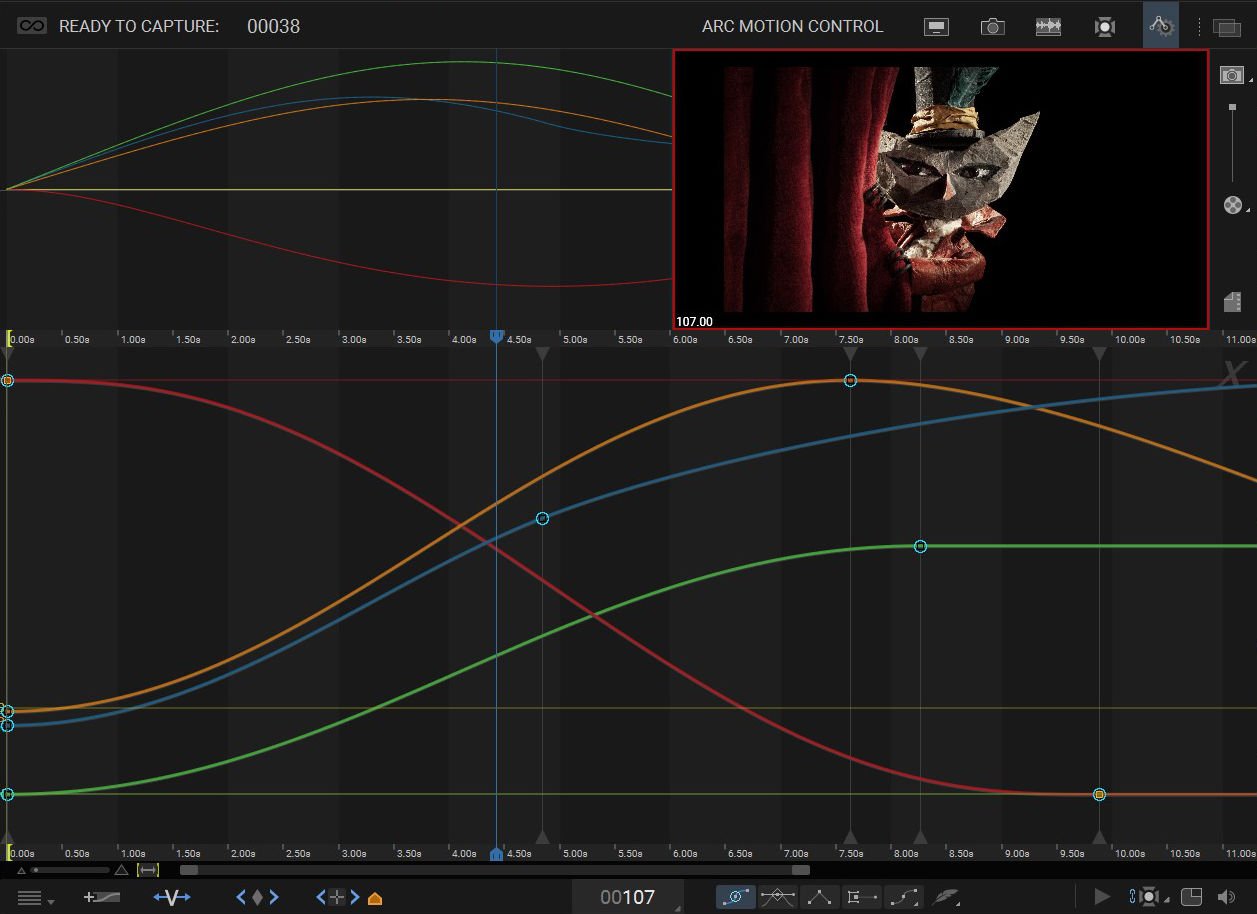
Motion Control, Integrated
Integrated motion control means that you can program camera moves and lighting effects from within the same system. It means that you can quickly preview moves using the same camera you will be animating with. It means that the lighting and motion control will be in the right place, at the right time. So if the animator needs to reshoot a few frames, Dragonframe can safely move the rig back into the proper position, every time.
Move Tests
Once you�ve programmed a move, you�ll want to test it out. Run a move test within the Arc workspace and see how it looks. The move test captures video assist frames only, in order to speed up the test process. On a long move, you can reshoot just the section you�re working on. You�ll have the move perfected in record time.
Hardware Integration
You can use a wide range of hardware, from the do-it-yourself Arduino-based DFMoco sketch to off-the-shelf kits from the eMotimo or Slidekamera. See compatible hardware in our FAQ for more information.
- Jogpad: Enter the jogpad mode to get large text and a simple keypad interface so that you can step away from the computer and get near your rig and set.
- Virtuals: When used with the DMC-32, DMC-16 or DMC+ and a motion control crane, Dragonframe can provide virtual cartesian axes.
- 3D Data: Transfer camera moves between Dragonframe and Maya, Kuper, or other 3D software.
- Feathering: Add extra smoothing of acceleration or deceleration with the new �feathering� tool.
- Markers: Create motion paths by marking positions you want to hit, then adjusting keyframes to move through them.
Recommended Hardware Accessories Add-Ons:
DDMX-512

Automate lighting and interact with external devices using the DMX512 and digital I/O controller. Program scene/exposure lighting for advanced effects and automate bash lighting with ease.
The DDMX-512 an updated version of the popular DDMX-S2, with support for 512 lighting channels, rather than the 99 provided by the DDMX-S2. Dragonframe 4 is required to access all 512 channels. With Dragonframe 3, the DDMX-512 will only provide 99 channels.
The DDMX-512 is a hardware device that you can pair with Dragonframe to:
- Automate a work light (bash light) turning on and off.
- Automate front-light/back-light lighting passes.
- Automate keyframe-based lighting programs for your scene.
- Trigger a RED camera, film camera, or unsupported still camera.
- Trigger a motion control system for shoot-move-shoot integration.
- Trigger Dragonframe from an external system.
DMX512 (or DMX) is a standard protocol for controlling lighting. When paired with one or more DMX dimmer/switch packs, you can control up to 512 different light channels.
This product is suitable for stop motion and time-lapse. For real-time DMX capabilities, you need the DMC-32 real-time controller instead.
DMC-32

The DMC-32 (Dragonframe Master Controller) is a 32 axis motion control coordinator for use with Dragonframe software.
It provides 32 channels of fully synchronized step and direction signals at speeds up to 200kHz, a camera trigger, DMX512 lighting control, limit switch inputs, and a set of triggers for interfacing with an external device.
The DMC-32 is the next generation of our DMC-16 product. Here are the main differences:
- Outputs 32 channels instead of 16. (The DB37 carries channels 17-32 instead of repeating 1-16.)
- Powered by the improved Zynq 7Z020 processor (instead of DE0-Nano).
- LTC input for perfectly synchronized, repeatable live-action passes.
- Integrated fan for temperature control.
- Uses a 3.5mm TRS input (mini stereo headphone jack) for camera shutter/meter instead of XLR.










